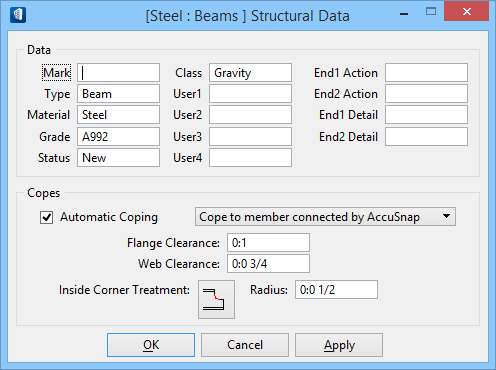| Data |
Defines the structural member data in the respective fields;
-
Mark - Sets the identification mark for
the structural member. Members are typically marked with a prefix. For
instance:
- B-1 for Beams
- C-1 for Columns
- P-1 for Purlins,
etc.
You can edit the field to set a relevant
Mark, if it differs from your standards.
-
Type - Sets the type of structural
member. Types are typically the identification of the member category. For
instance:
-
Beam for Beams
- Column for Columns
- Purlin for Purlins
- Handrail for
Handrails, etc.
You can edit the field to set the relevant
Type.
-
Material - Sets the type of material for
the structural member. For instance:
-
Steel
-
Timber
- Concrete, etc.
You can edit the field to set the relevant
Material.
-
Grade - Sets the grade for the
structural member. Grade indicates material specifications standard, and is
added as an attribute to the member.
- A36, A50 for Steel
-
4000psi, 5000psi for Concrete, etc.
You can edit the field to set the correct gradation.
-
Status - Sets the status for the
structural member. For isnatnce:
You can edit the
Status from
New to
Old when over the time the member gets
older.
-
Class - Sets the class for the
structural Member. Class indicates the member order, usually stated as the
following:
-
Primary
-
Secondary
-
Framing, etc.
You can classify the member to suit as appropriate.
- User1 ..
User 4 - Sets the user defined variables
1 through
4 for the structural member. You can set
and alter the name of the variables to be unique to manipulate parts externally
in 3rd party applications.
- End1 /
End2 Detail - Sets the end 1 and end 2 detail for the structural
member. For instance:
Type I / Type II.
|
| Copes |
Defines the copes settings that control structural coping of structural members including curved and skewed members. For members coped together, the coping adjusts properly for any alteration made to the supporting member.
- Automatic Coping — Sets the coping functions to happen automatically as structural members are placed.
- Cope option menu — Sets the current method of automatic coping to one of the three options.
- Cope to member connected by AccuSnap — copes connecting members at the AccuSnap location.
- Cope to any interfering member — copes connecting members to any interfering member.
- Cope normal to member line — copes the end cut on a connecting member perpendicular to the member's center line.
- Flange Clearance — Sets the value of the clearance space between structural member flanges when coping takes place. You can edit the flange clearance to set to a safe value.
- Web Clearance — Sets the clearance space between structural member webs when coping takes place. You can edit the web clearance to set to a desired value.
- Inside Corner Treatment — Sets the inside corner treatment, as an icon applied currently. To alter the structural member's inside corner treatment, click on the icon to select one from the pop-up options:
- squared off,
- rounded radius, or
- squared off corner with notch.
- Radius — Sets the radius size of the inside corner treatment. You can adjust the curvature of the inside corner by altering the radius value.
|
| OK |
Accepts changes and dismisses the dialog. |
| Cancel |
Discards changes and dismisses the dialog. |
| Apply |
Applies changes without dismissing the dialog. |